Creating an effect with QQEM
November 03, 2022 by Kaj Grönholm | Comments
Todays blog post gives a bit more information about how to effectively use the Qt Quick Effect Maker (see the QQEM introduction blog post). We will first create an example effect using several Qt Graphical Effects and then re-create this same effect using a single QQEM multi-effect. This will be done with the node editor, so no experience of writing a shader code is required.
Intro
It is Monday morning. You are early in work as usual, drinking your morning coffee and checking tasks when email from The Designer arrives.
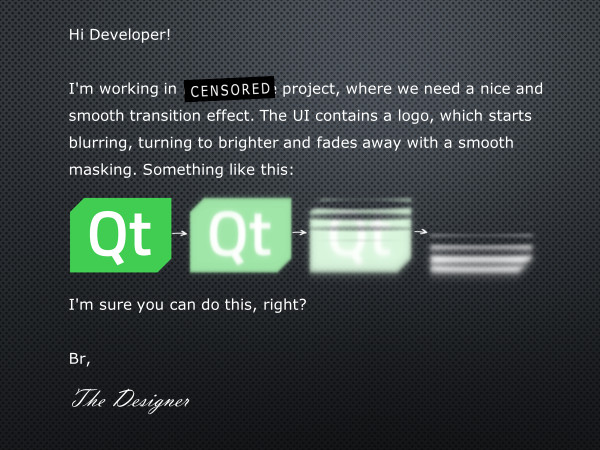
Seems easy to do with Qt Quick. You take a sip of coffee, roll up the sleeves and start coding. Luckily Qt Quick contains Graphical Effects which can be used for this. After coding a while, you end up with a functional effect and a tester application which looks like this:
The relevant source code for the effect is:
FastBlur {
id: effect1
anchors.fill: parent
source: sourceItem
radius: toolbar.effectValue * 150
visible: false
}
BrightnessContrast {
id: effect2
anchors.fill: effect1
source: effect1
brightness: toolbar.effectValue * 2
visible: false
}
Image {
id: maskImage
source: "mask.png"
visible: false
}
ThresholdMask {
id: effect3
anchors.fill: effect2
scale: 1.0 - 0.2 * toolbar.effectValue
source: effect2
maskSource: maskImage
spread: 0.2
threshold: toolbar.effectValue
}So basically, you combine 3 graphical effects after each other: FastBlur, BrightnessContrast and ThresholdMask with a custom masking image. Being satisfied with this, you provide the effect and a small tester application to The Designer with a note "Did you mean something like this?" and continue being awesome for the rest of the day.
Next morning, a new email arrives. This time from The Project Manager.
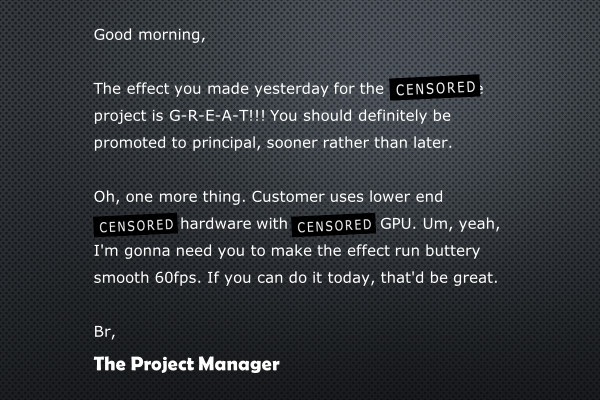
OK, so nobody had mentioned to you that the customer runs this on an embedded device. And the effect you made yesterday was anyway just an initial version to get feedback. But that's OK. You know exactly what to do next: Implement the same effect as a single multieffect using the new Qt Quick Effect Maker.
Creating the effect using QQEM
Here's a video showing how to create the above effect with the Qt Quick Effect Maker using just nodes and properties.
As you can see, creating, testing, and exporting the effect with QQEM took only about 3 minutes. The source code to use the exported effect component in your application looks like this:
SmoothFadeEffect {
anchors.fill: parent
scale: 1.0 - 0.2 * toolbar.effectValue
source: sourceItem
blurHelperBlurMultiplier: 0.4
fastBlurAmount: toolbar.effectValue * 1.5
brightnessContrastBrightness: toolbar.effectValue * 2
thresholdMaskThresholdLow: toolbar.effectValue
thresholdMaskSpreadLow: 0.2
}So instead of 3 separate effect components there is only one, with properties to control blur, brightness and masking.
Performance measurements
Now let's test the performance of the original Graphical Effects version vs. custom QQEM multi-effect. Testing is done on a beefy Samsung Galaxy Tab S8 with Adreno 730 GPU, increasing the amount of effect items animating on screen and measuring how that affects the framerate. Note that Tab S8 has higher frequency 120Hz screen.
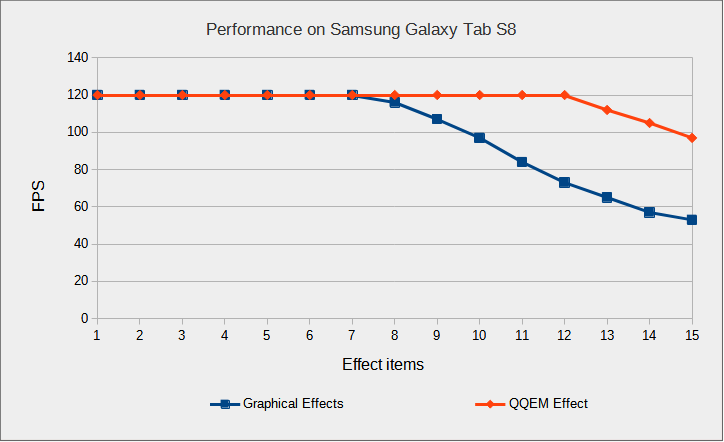
What we can see is that the initial effect using multiple Qt Graphical Effects maintains 120fps up to 7 effect items, while the QQEM multi-effect reaches solid 120fps still with 12 effect items: Combining effects into a single shader effect brings a notable performance gain.
You provide this custom effect to The Project Manager, it runs at solid 60fps on the customer target hardware and everyone is happy.
Conclusions
Let's conclude why you may want to create custom effects using QQEM:
- Performance: Chaining multiple Qt Graphical Effects requires an additional draw call, an additional set of shader passes and an additional offscreen buffer for each effect you add. QQEM composes the effect into a single draw call, shader & buffer.
- More effects: QQEM contains also effect nodes not available in Qt Graphical Effects. For example, Vignette, Noise, ColorLUT, NormalMapping etc. and all of these can be customized. This means that you have more effects to choose from, to reach the desired outcome.
- Customization: With QQEM you can create fully custom nodes, with custom shader code and properties. These custom nodes can be combined with the built-in nodes. This allows extending the effect while keeping the performance optimal.
The source codes of the example application with both versions of the effect are available in here. Convinced? See the instructions from the end of QQEM Introduction blog post and start making your own custom effects!
Blog Topics:
Comments
Subscribe to our newsletter
Subscribe Newsletter
Try Qt 6.9 Now!
Download the latest release here: www.qt.io/download.
Qt 6.9 is now available, with new features and improvements for application developers and device creators.
We're Hiring
Check out all our open positions here and follow us on Instagram to see what it's like to be #QtPeople.


